Having Trouble With Your Dell?
What to do if:
Do a full restart: select the power icon from the Windows menu and tap the word Restart. That’s not the same as pressing the power button, which just puts it to sleep but does not reset all programs and hardware drivers. It’s a good idea to do a full restart regularly.
Do a full restart, by clicking the Power icon and selecting Restart. This initiates a full reboot. (This is different than pressing the power button.) If that doesn’t work, go to All Settings (swipe from the right to select it), Network and Internet, Manage Wi-Fi Settings, and Manage Known Networks. Remove the WAstudent network (or your home network), then add it back again. The password for the WAstudent network is Warriors2! Including the exclamation point.
Bring it to the Wheaton Academy I.T. department. We will issue you a loaner device the same day. For the first incident of accidental damage, there will be a $150 exchange fee. For the second the fee will be $250. For each subsequent incident, the fee will increase by $100, up to the actual cost of the device.
Replacement Dell chargers and pens and be purchased from the Wheaton Academy I.T. department. Please note that upon graduating or transferring out your dell must be returned with a Dell brand pen as well as a working Dell charger.
Pen tips can be purchased through amazon, Dell, or our I.T. department. If you are uncertain what tip to purchase, please see the IT department.
To get your printers, follow this link to a new webpage. Once you’re on the new page, your computer will ask you, “Open PaperCut Mobility Client?”, click the “Open PaperCut Mobility Client” button. Your computer will then popup a box in the bottom right corner that looks like this:

When you go to print for the first time on each printer, you will be asked to enter your username (firstname.lastname@walearner.org), and your password in the following box:

This password is the one you received from IT, and the same one you use to log in to your computer and email.
Congratulations, you have your printers! Happy printing!
*If you would like to do this on a personal device, you must first install mobility print. This can be done by following “Step 1” on the link.