How to view your student's schedule:
Parents
- Login to OnCampus with your parent account.
- If you have multiple students enrolled: In the top left corner, use the dropdown menu to select your student.
- On the main page, the Progress tab should be automatically selected. Scroll down and the classes for your student will be listed below in “Courses” in alphabetical order, not period order.
- At the top of your schedule you can toggle between semesters.
- If your schedule says “Contact Student Services,” do so immediately.
Students
- Login to OnCampus with your student account. This information is distributed when you pick up your Surface.
- The Progress tab should appear as the home page. Your schedule can be found be under “Courses” of this home page.
How to view your student's locker assignment:
Students
- Login to OnCampus with your student account. This information is distributed when you pick up your Surface
- Click on your name in the top right corner of the screen. From the drop down, select profile.
- Your locker number and combination are displayed under General Information (on the left hand side).
How to view your student's Advisory Group Leader
(Please note that leaders are assigned in mid-August):
Parents
- Login to OnCampus with your parent account.
- If you have multiple students enrolled: In the top left corner, use the dropdown menu to select your student.
- On the main page, the Progress tab should be automatically selected. Scroll down and your student’s Advisory Group leader will be listed under your student’s Courses.
Students
- Login to OnCampus with your student account. This information is distributed when you pick up your Surface.
- The Progress tab should appear as the home page. Scroll down and your Advisory Group leader will be listed under your Courses.